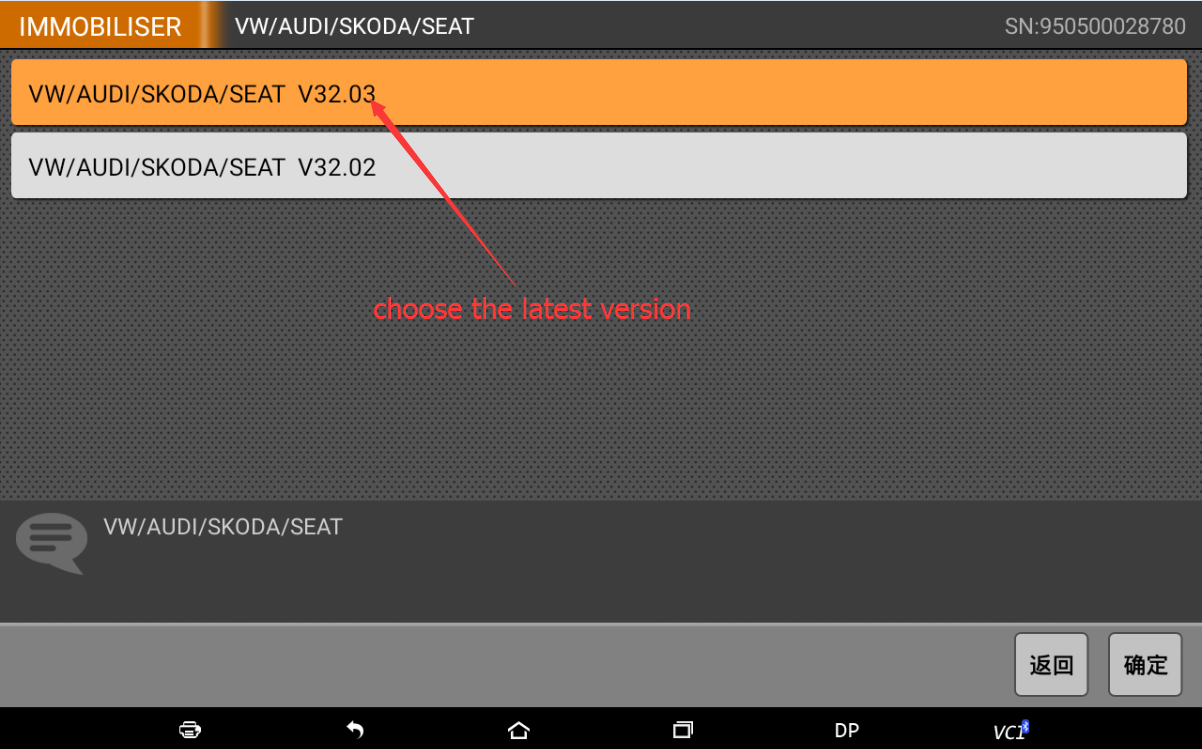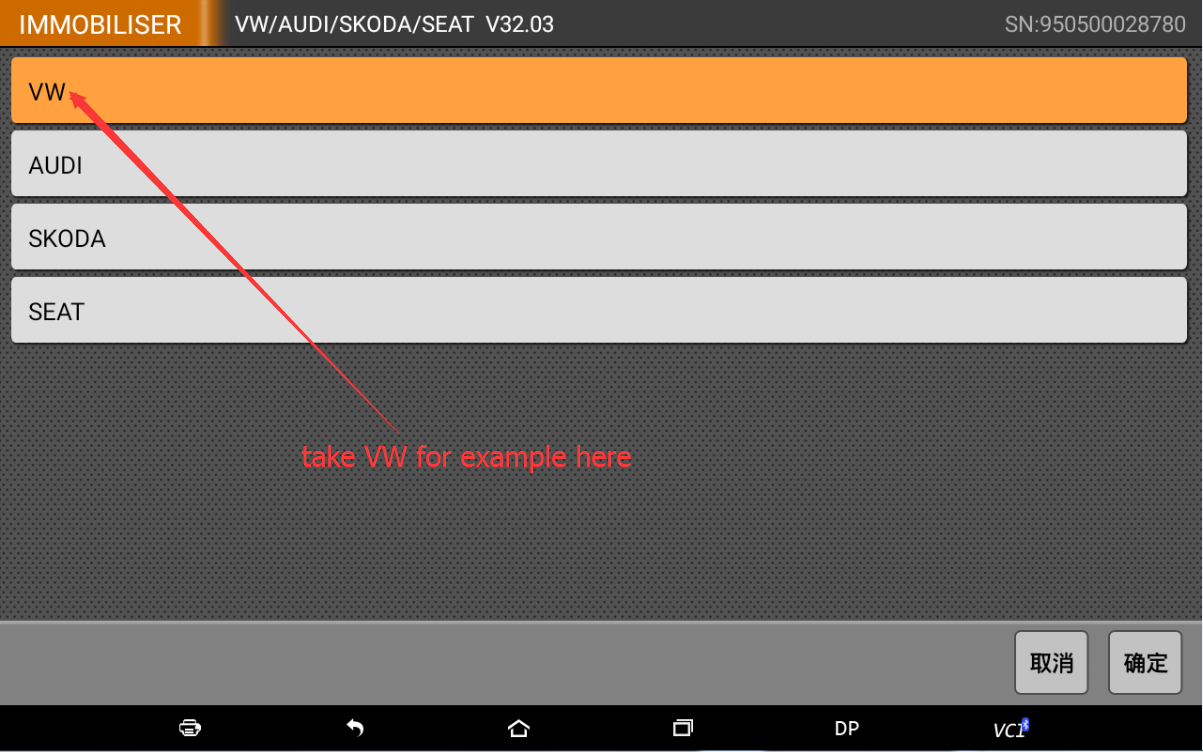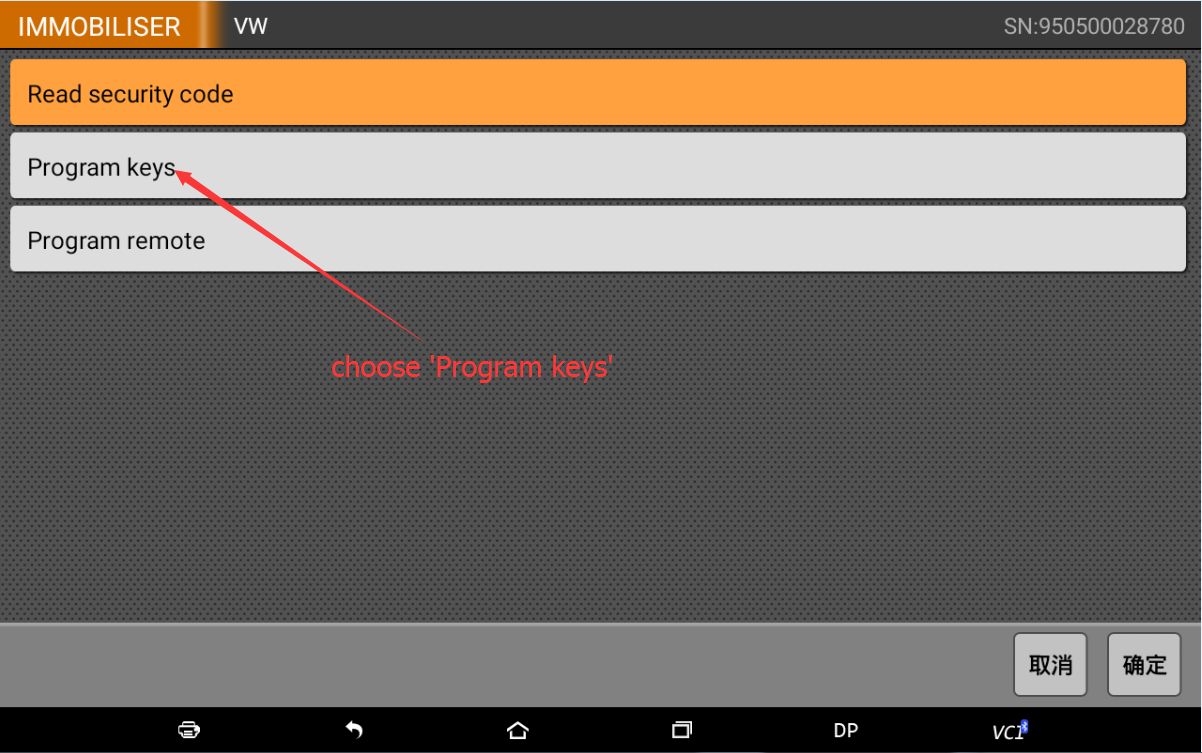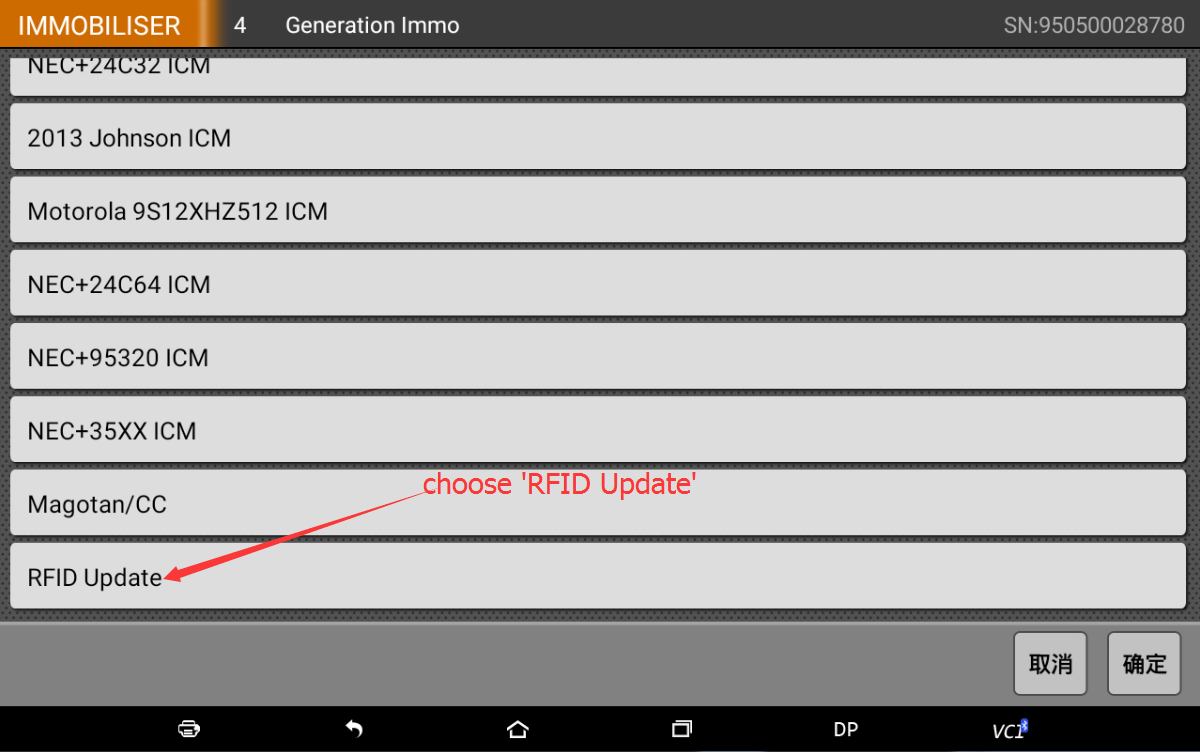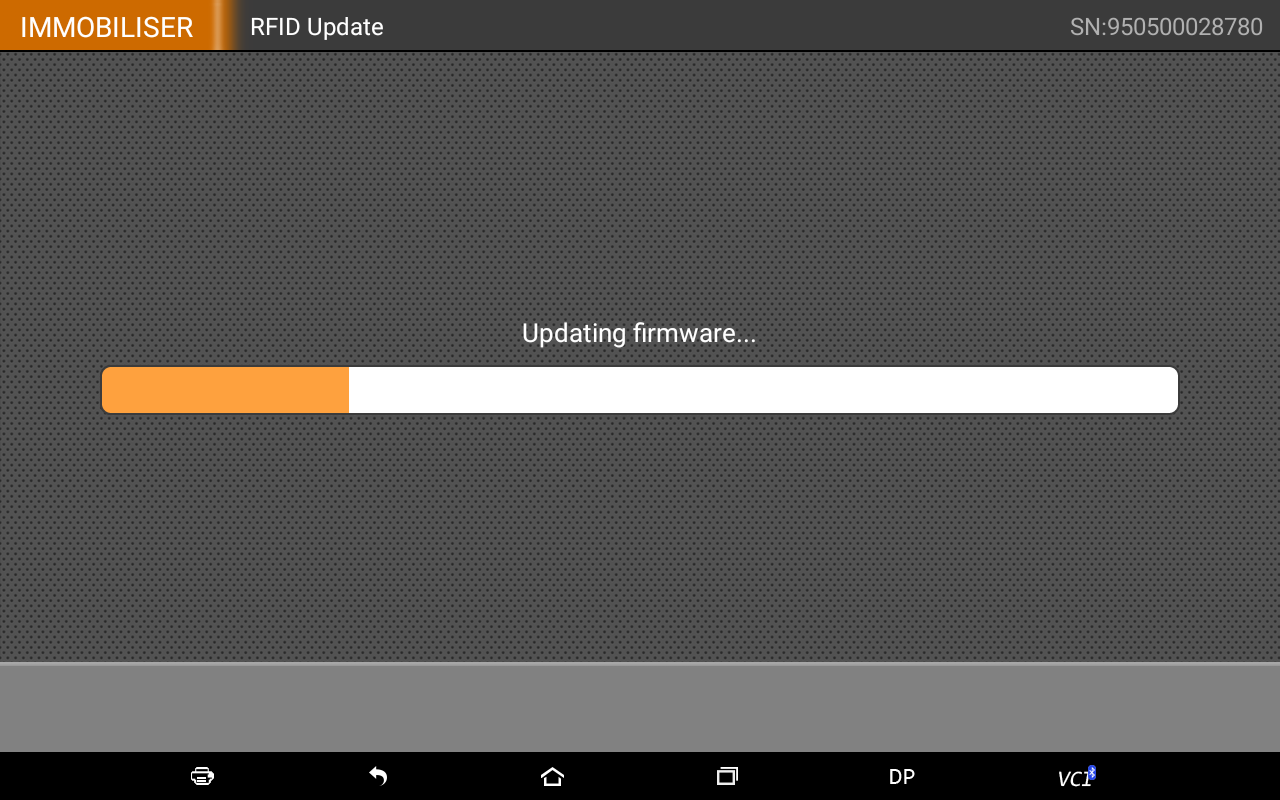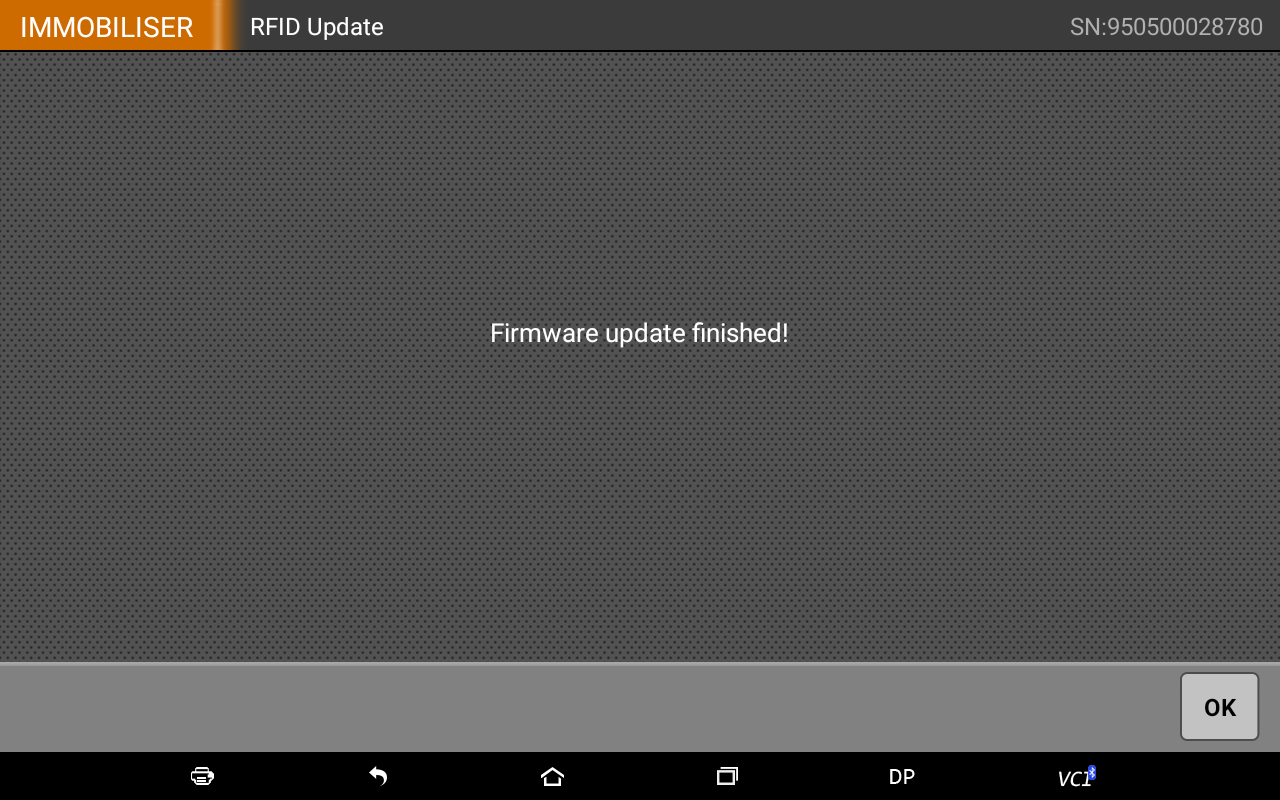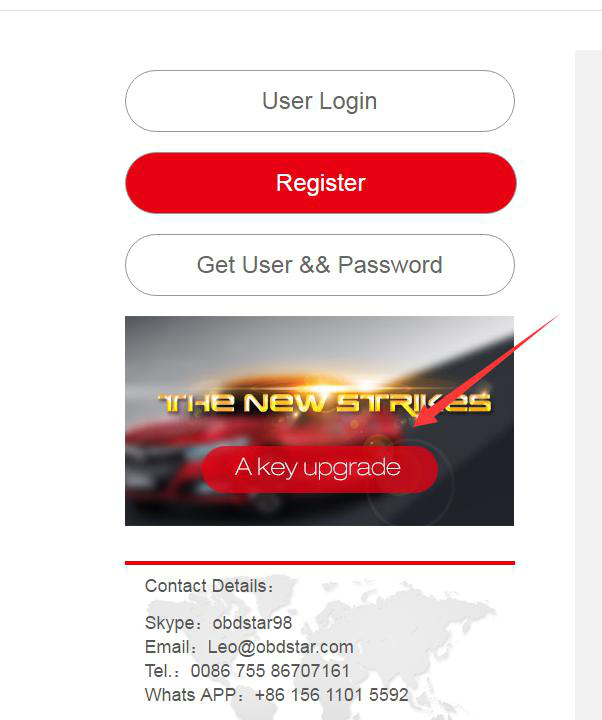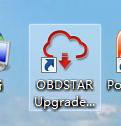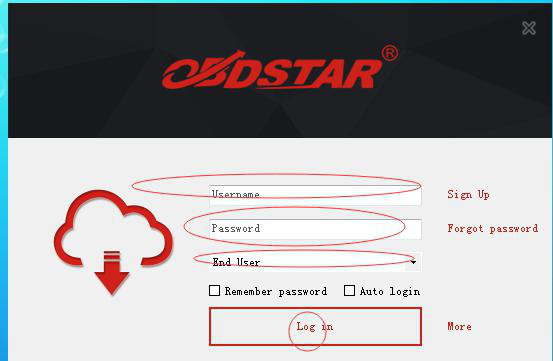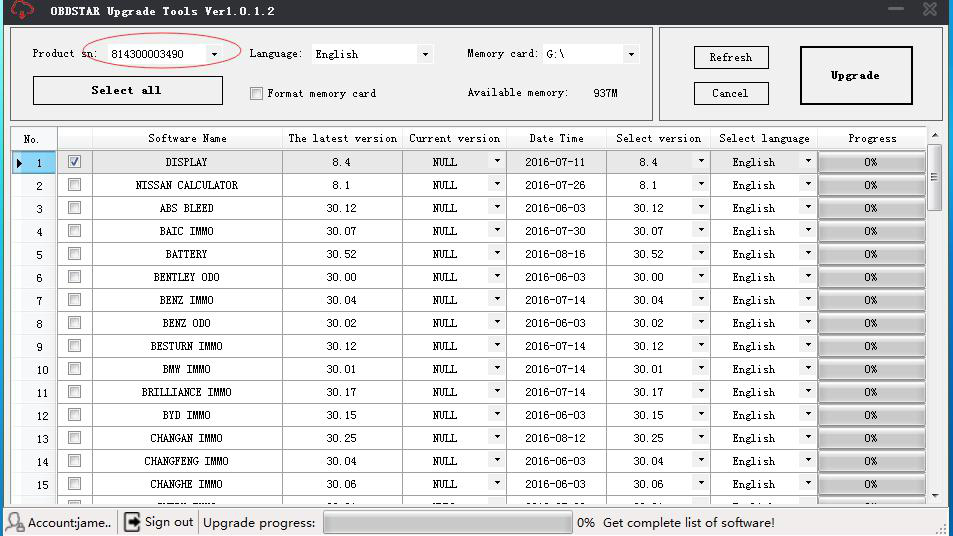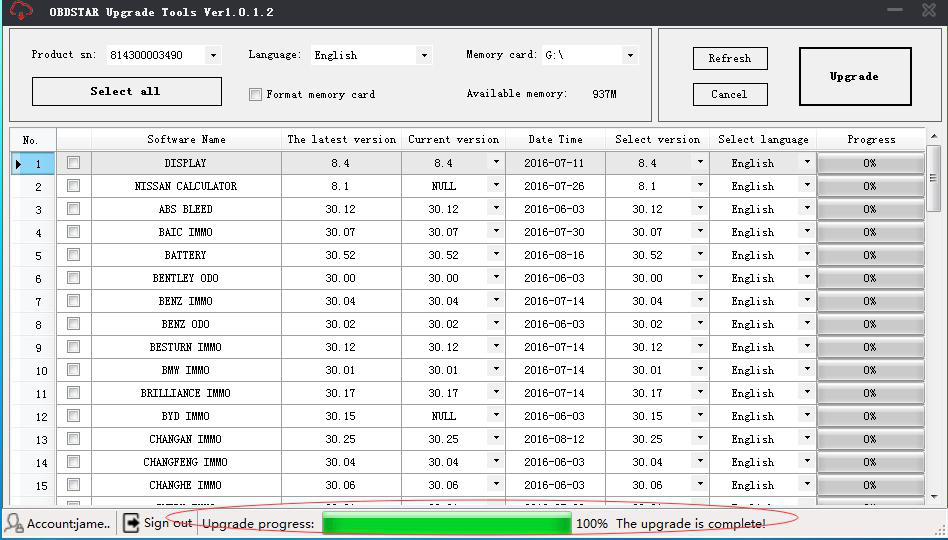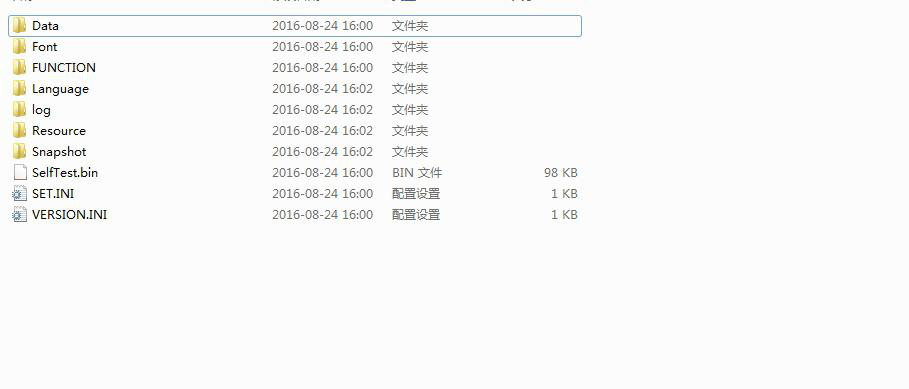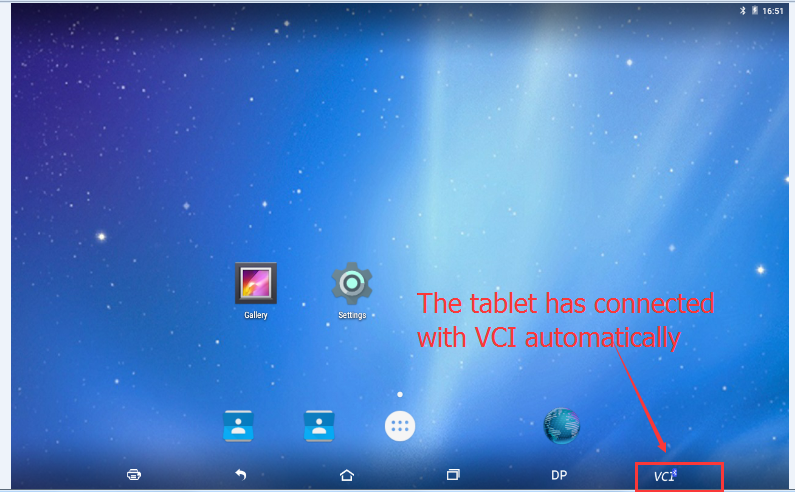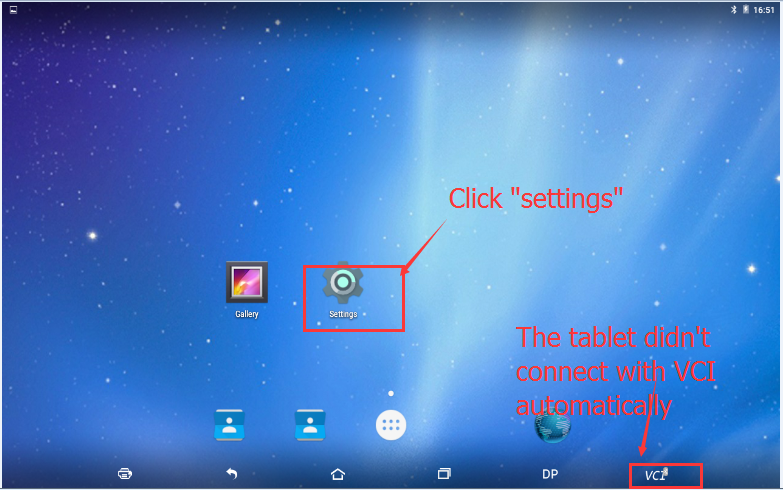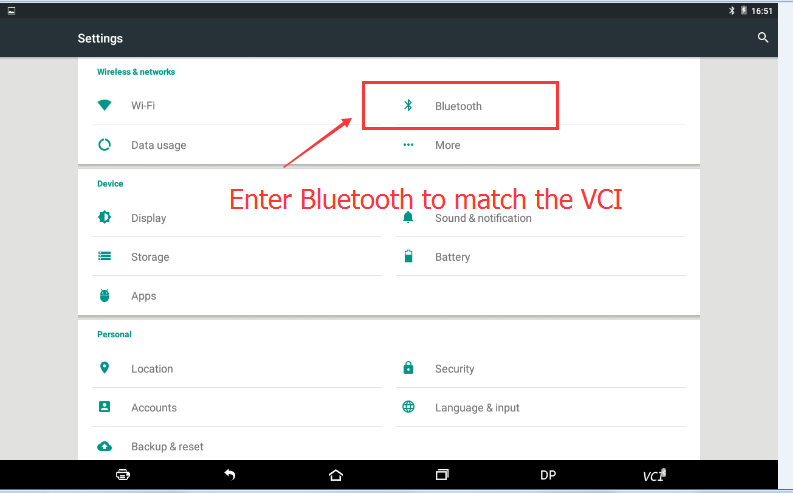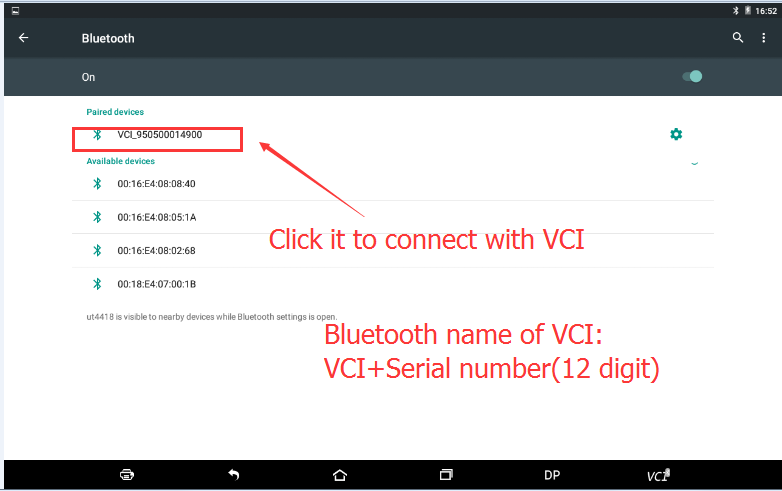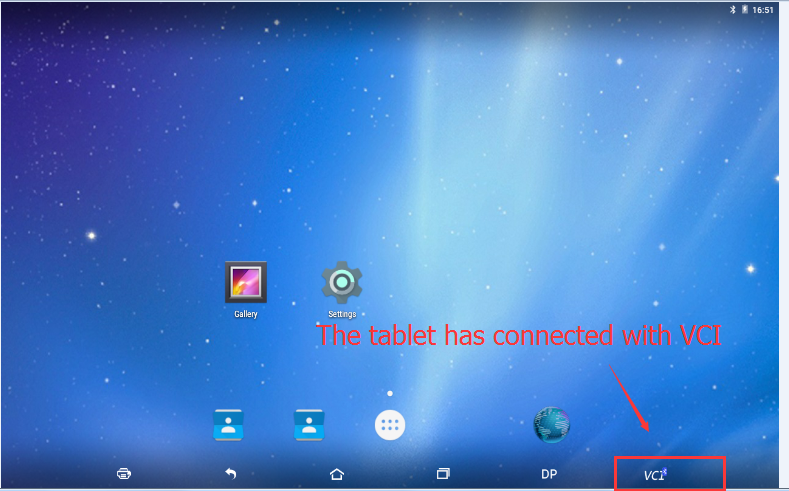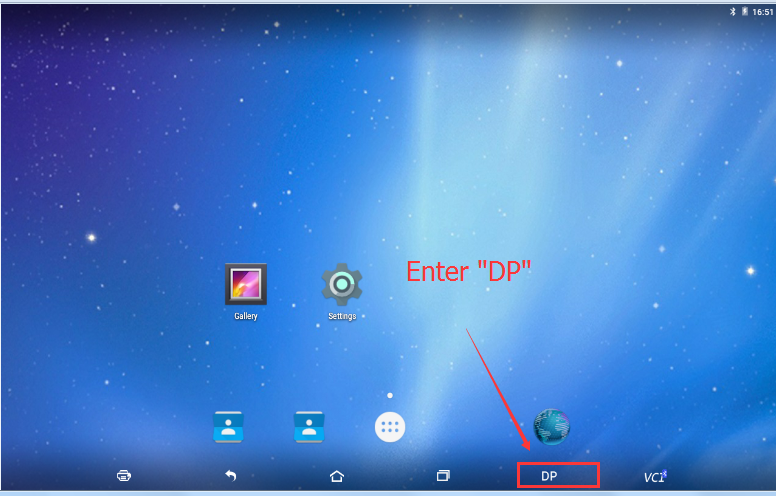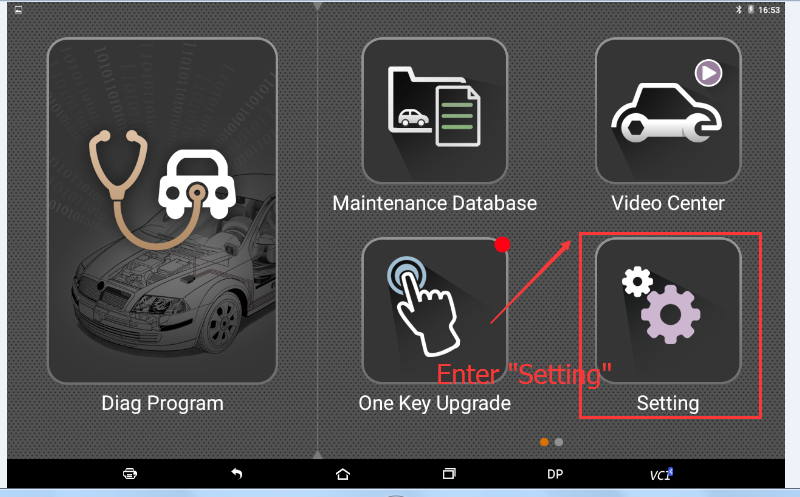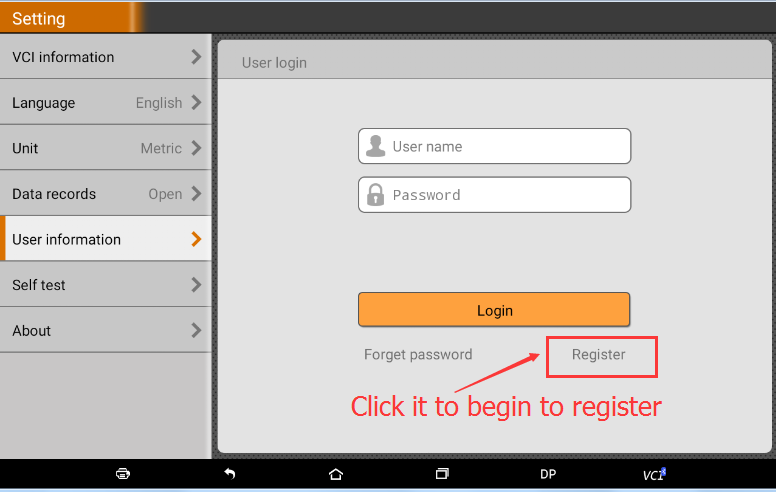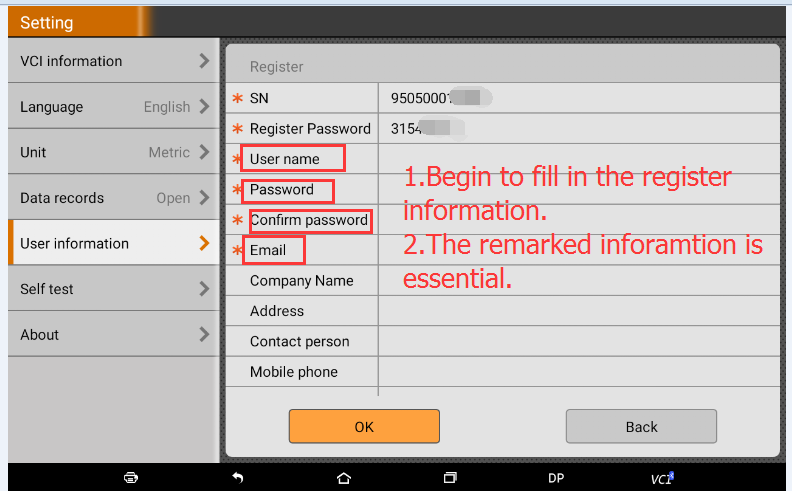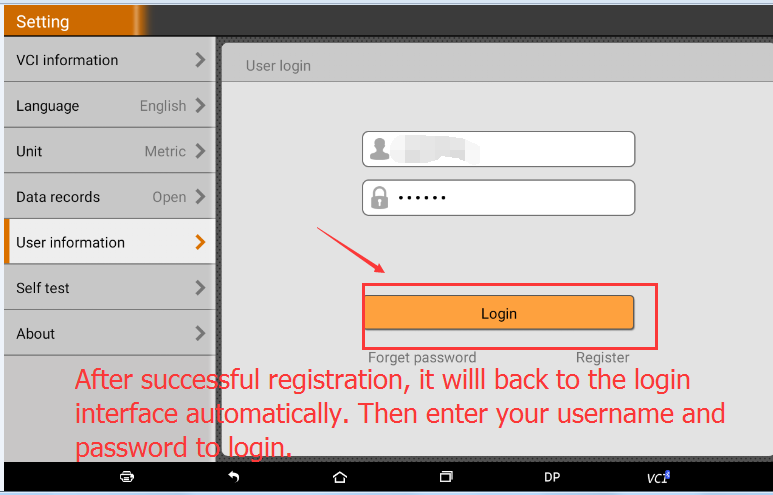Step 1: Power on the device and you will see the following messages.
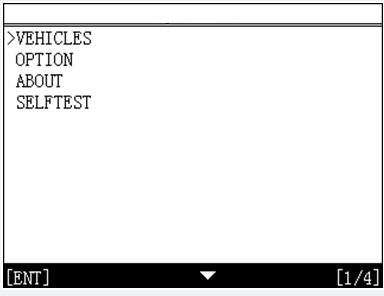
Step 2: Enter the menu “About“:
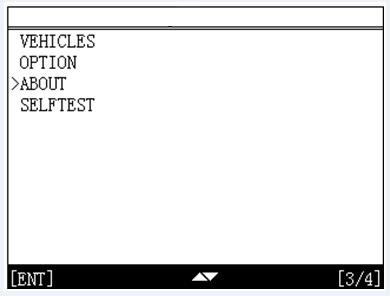
Step 3: Get the S/N and the Register PASSWORD:
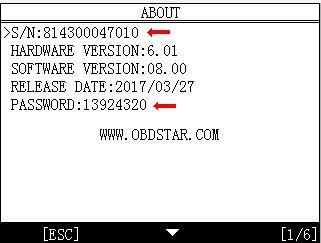
Step 4: Enter the link (http://member.obdstar.com/MemberEn/Register.html) to the registration page, and you will see as below;
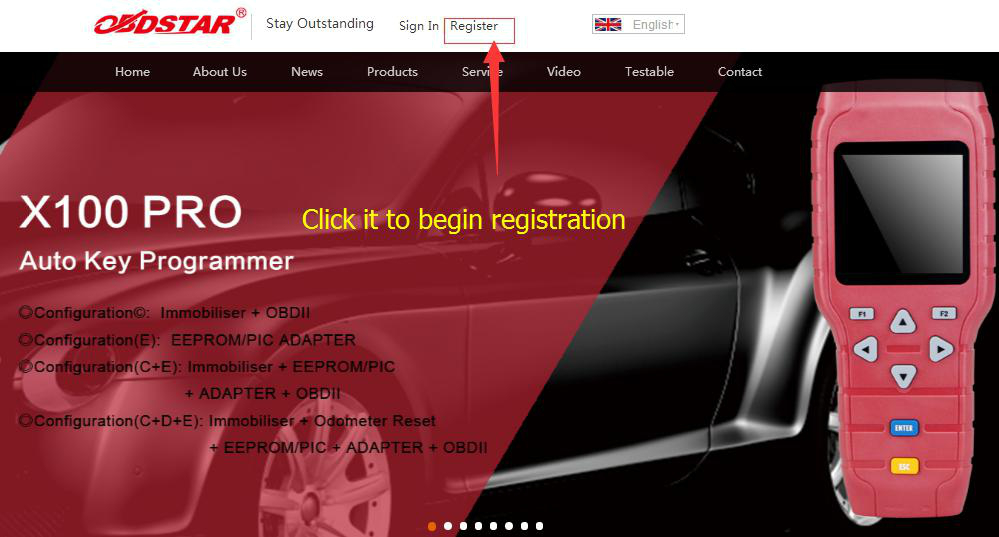
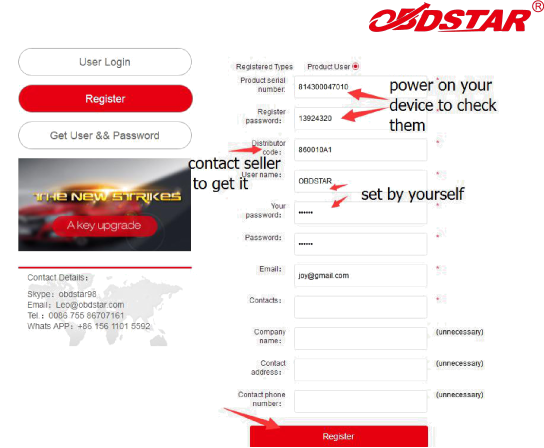
Step 5: When finish all the necessary information, click “Register” to finish the registration. Then you will get the username and password.
After registration, you will get the username and password. Please refer to one key upgrade to update your device.